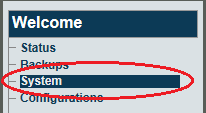Toolpack:Activating a Release A
From TBwiki
(Difference between revisions)
(→Applies to versions: v2.6, v2.7) |
(→Applies to versions: v2.6, v2.7) |
||
| Line 12: | Line 12: | ||
| − | 1- | + | 1- Click '''System''' in the navigation menu. |
[[Image:Activate_0.png]] | [[Image:Activate_0.png]] | ||
Revision as of 14:17, 27 June 2013
Applies to versions: v2.6, v2.7
Note: This procedure affects service.
Once the new release version is installed, it is necessary to activate the new software version in the system.
Warning: This procedure requires a restart of the Tmedia platforms and will affect service until the activation of the new software release is complete.
1- Click System in the navigation menu.
2- Select a system from the systems list and click Edit.
3- Select the new release version in the 'Activate package' dropdown box.
- Press the 'Activate' button to start the new release activation.
- It will take a few minutes for the system to upgrade.
- You can verify the status of the upgrade by using the tool tbx_cli_tools_remote and selecting the tboamapp application
- You can fallback to another release by doing the "Activate Release" action again from the web portal. If you do not have access to the Web Portal, follow the 'How To Fallback to an older Software Release"
Accelerating the activation of a software release
Activating a new release may take up to 10 minutes per TMedia unit. In order to accelerate the activation, two options are available:
- Pre-install the software release on the TMedia units in the background
- Enable simultaneous upgrade of all TMedia units, in the Web Portal 'Applications' -> 'Configurations' -> 'tboamapp -> Edit' -> Allow upgrade of all adapters simultaneously