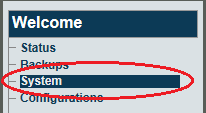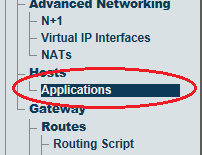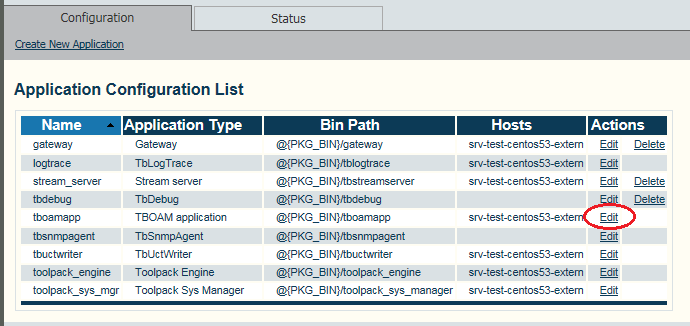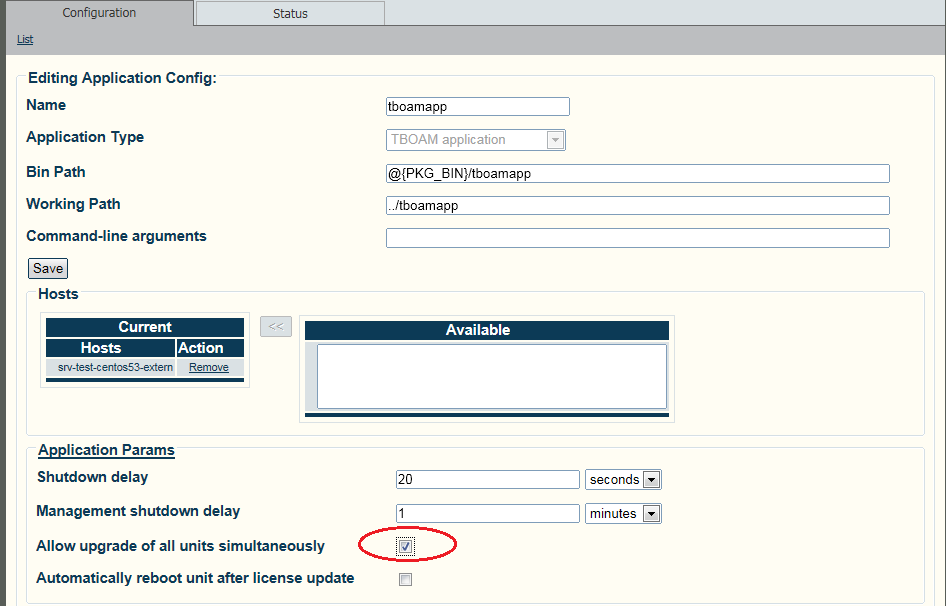Toolpack:Activating a Release A
(→Accelerating the activation of a software release) |
(→Accelerating the activation of a software release) |
||
| Line 35: | Line 35: | ||
== Accelerating the activation of a software release == | == Accelerating the activation of a software release == | ||
| − | Activating a new release may take up to 10 minutes per TMedia unit. | + | Activating a new release may take up to 10 minutes per TMedia unit. are available: |
'''To enable a simultaneous upgrade of all Tmedia units:''' | '''To enable a simultaneous upgrade of all Tmedia units:''' | ||
Revision as of 09:32, 28 June 2013
Applies to versions: v2.6, v2.7
Note: This procedure affects service.
Once the new release version is installed, it is necessary to activate the new software version in the system.
Warning: This procedure requires a restart of the Tmedia platforms and will affect service until the activation of the new software release is complete.
1- Click System in the navigation menu.
2- Select the new release version from 'Activate package box.
3- Click Activate to begin the activation of the new release.
- It will take a few minutes for the system to upgrade.
- You can verify the status of the upgrade by using the tool: tbx_cli_tools_remote and selecting the tboamapp application.
- You can fallback to another release by carrying out the "Activate Release" action again from the web portal. If you do not have access to the Web Portal, follow How To Fallback to an older Software Release.
Accelerating the activation of a software release
Activating a new release may take up to 10 minutes per TMedia unit. are available:
To enable a simultaneous upgrade of all Tmedia units:
1- Select Applications from the navigation panel.
2- Select tboamapp and click Edit.
3- Select Allow upgrade of all adapters simultaneously.
4- Click Save.