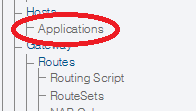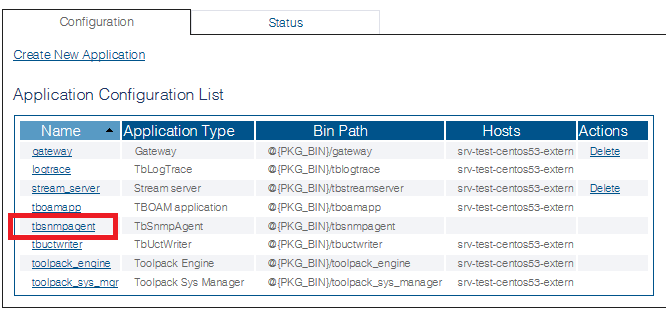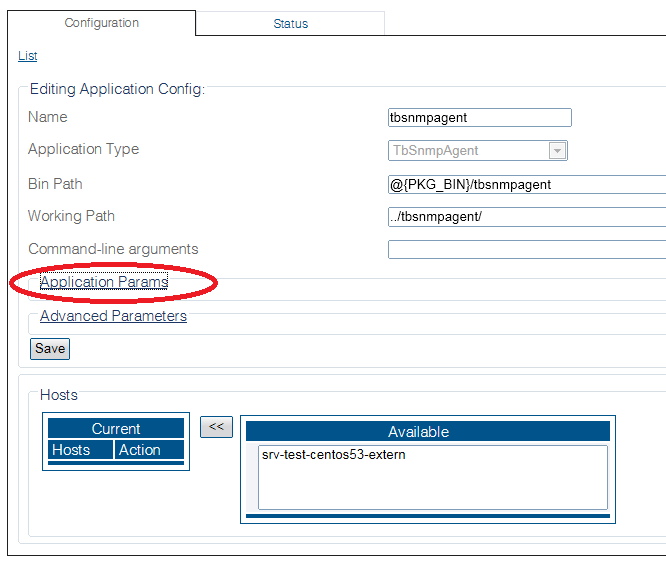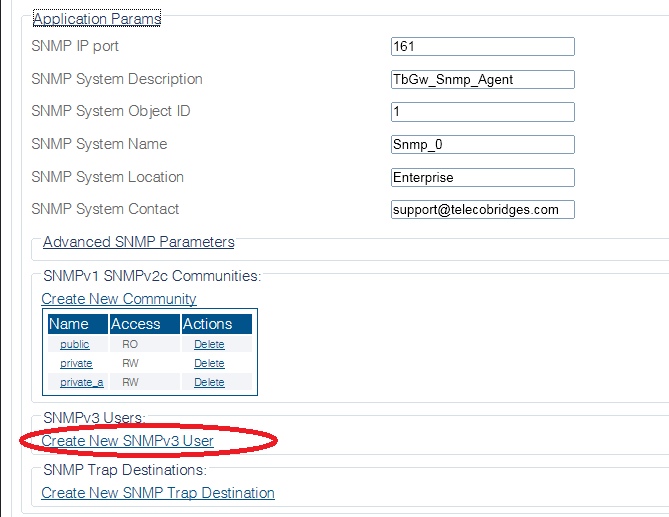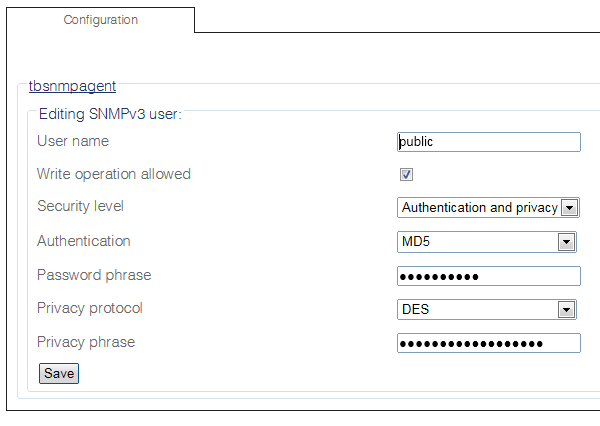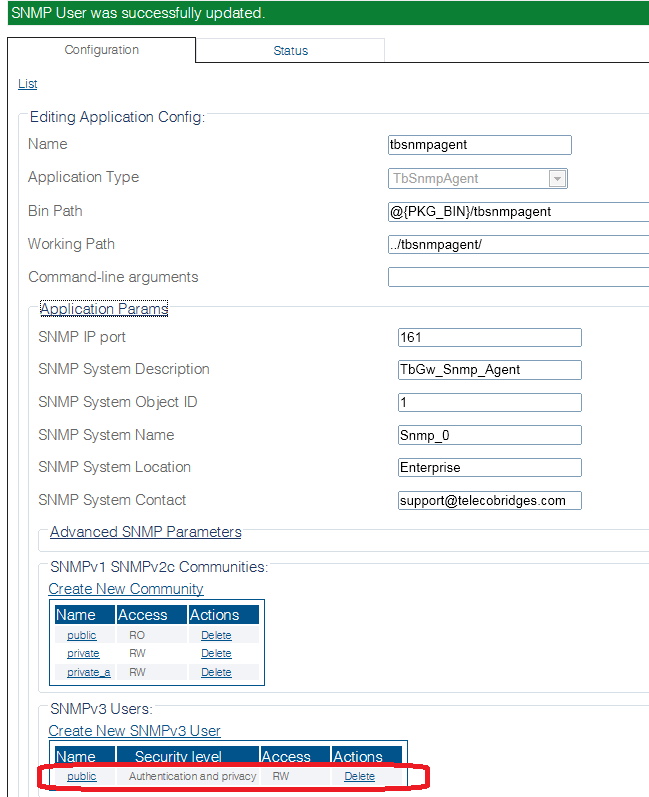Toolpack:Creating an SNMPv3 User B
From TBwiki
(Difference between revisions)
(→Applies to version(s): v2.8.) |
(→Applies to version(s): v2.8.) |
||
| Line 31: | Line 31: | ||
**Click the '''privacy protocol''' drop-down box to select the privacy standard to use | **Click the '''privacy protocol''' drop-down box to select the privacy standard to use | ||
**Enter a pass phrase in the '''privacy phrase''' text box to set a privacy pass phrase | **Enter a pass phrase in the '''privacy phrase''' text box to set a privacy pass phrase | ||
| − | **Click ''' | + | **Click '''Save''' |
[[Image:Snmp_CommunityV3_1.png]] | [[Image:Snmp_CommunityV3_1.png]] | ||
<br/><br/> | <br/><br/> | ||
Revision as of 11:55, 12 September 2014
Applies to version(s): v2.8.
No default SNMPv3 users are created by default.
Note: If SNMPv3 is used, for security reasons SNMPv1 and SNMPv2 users should be removed completely from the configuration.
To create a new SNMPv3 user, do the following:
- Click Applications in the navigation panel.
- In the Application Configuration List, select tbsnmpagent.
- Click Application Params
- Click Create New SNMPv3 User
- In the user creation window:
- Enter a unique name for the user
- Click the check box to allow or disallow the write privilege for the current community
- Click the security level drop-down box to select authentication and privacy settings
- Click the authentication drop-down box to select the authentication algorithm to use
- Enter a pass phrase in the password phrase text box to set an authentication pass phrase
- Click the privacy protocol drop-down box to select the privacy standard to use
- Enter a pass phrase in the privacy phrase text box to set a privacy pass phrase
- Click Save
- Verify that the "SNMP user was successfully created" message is displayed and that the new user appears in the SNMPv3 Users list.