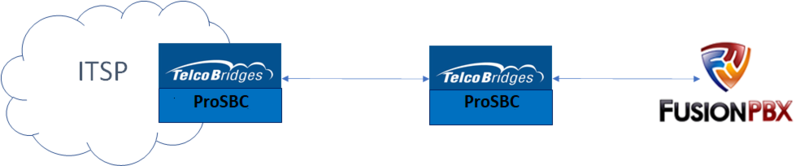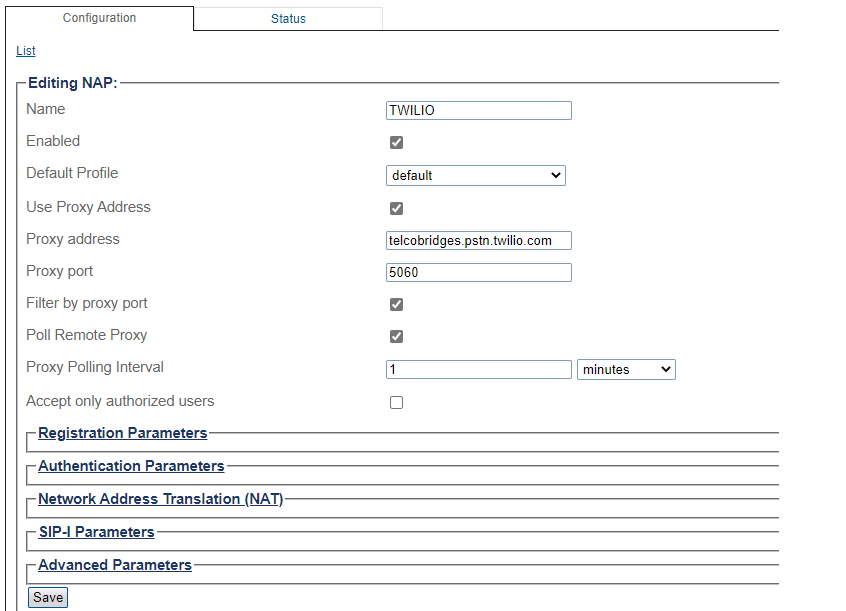FreeSBC:SIP Trunking FusionPBX:Example A
From TBwiki
(Difference between revisions)
(→NAP Configuration) |
(→NAP Configuration) |
||
| Line 46: | Line 46: | ||
[[Image:twilio_nap.png]] | [[Image:twilio_nap.png]] | ||
| + | |||
| + | * [[Parameter: Name|Name]] | ||
| + | * [[Parameter: Default Profile|Default Profile]] | ||
| + | * [[Parameter: Proxy Address|Proxy Address]] | ||
| + | * [[Parameter: Proxy Port Type|Proxy Port Type]] | ||
| + | * [[Parameter: Proxy Port|Proxy Port]] | ||
| + | * [[Parameter: Poll Remote Proxy|Poll Remote Proxy]] | ||
| + | * [[Parameter: Accept only authorized users|Accept only authorized users]] | ||
Revision as of 02:50, 4 March 2021
Contents |
Applies to version: v3.1
Introduction
SIP Trunk Configuration Instruction with FusionPBX Example Configuration provides you with a step by step SIP Trunk Configuration of ProSBC with FusionPBX systems, using the Web Portal configuration tool. Complete general installation configuration steps, before you begin configuring your specific scenario. In this guide FQDN (fusionpbx.telcobridges.com) configured in the FusionPBX server. If you don't use FQDN, you can use FusionPBX IP address too. Please check how to configure the SIP Trunk in FusionPBX for ProSBC from FusionPBX Trunk Creation
FusionPBX SIP Trunk Example
Configuration Steps
| (Step 1) Create IP Network |
(Step 2) Create Protocol Stack |
(Step 3) Create Call Route |
|---|---|---|
|
NAP Configuration
- See Create SIP NAP
In this example, we will use telcobridges.pstn.twilio.com trunk information