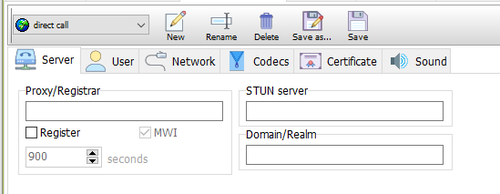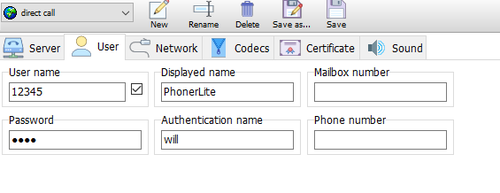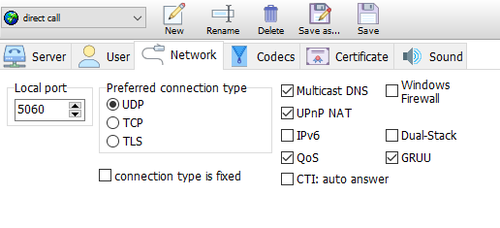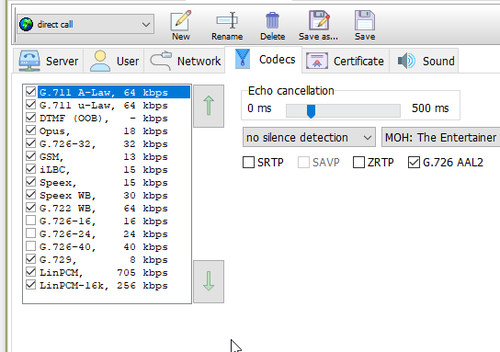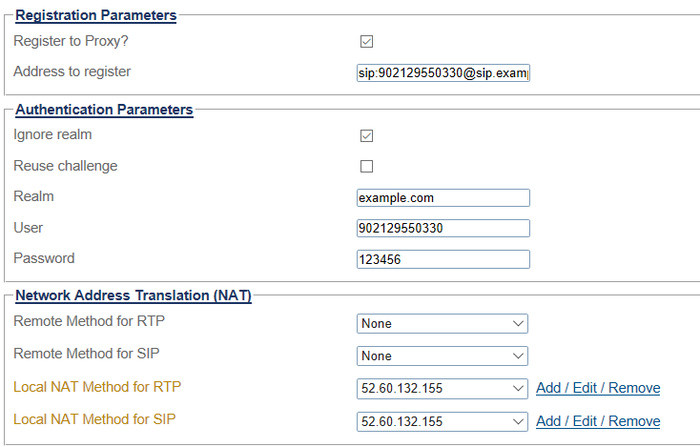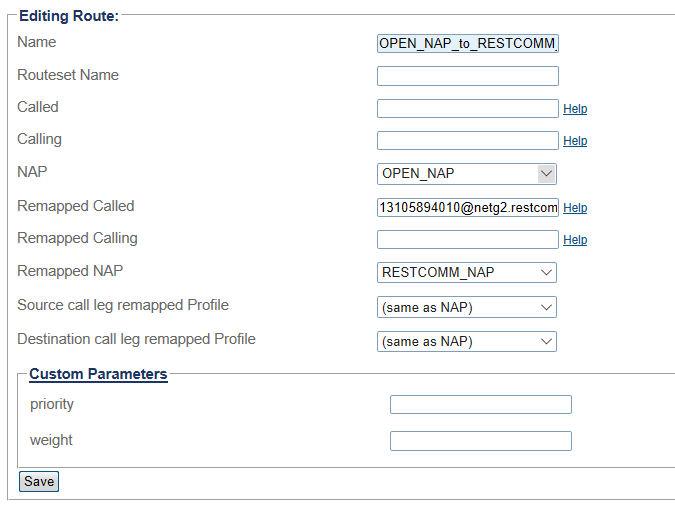Restcomm CPaaS Platform Configuration
Contents |
Introduction
This document provides instructions on how to configure FreeSBC to interoperate with the Restcomm Communications platform as a service (CPaaS) system.
Restcomm CPaaS platform provides programmable voice like IVR service, progammable SMS service, mail, chat services and more, for service provider and enterprise customers.
FreeSBC acts as a Session Border Controller to protect the Restcomm CPaaS platform and provide many essential protection features for voice communications over SIP and RTP traffic.
With the example below, a softphone - PhonerLite, and a real mobile phone are used to provide originating end point that will call through FreeSBC to Restcomm platform.
Furthermore, in this example, FreeSBC AWS is used, but in fact, any FreeSBC platform will be able to achieve the same setup.
Network Diagram and Call Scenarios
This section provides the simplified network diagram containing Softphone, Mobile phone, service provider, FreeSBC, Restcomm system, and the call flow scenarios.
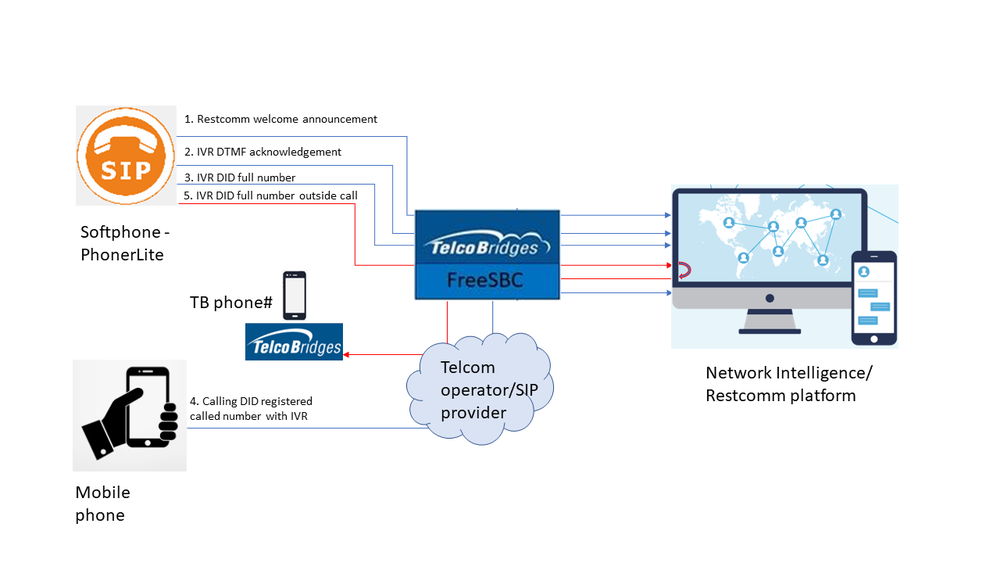
- Restcomm welcome announcement - PhonerLite sends 'direct call' to FreeSBC with called information 1234@52.60.132.155 where 52.60.132.155 is the public Elastic IP used for voip interface in this FreeSBC AWS. FreeSBC makes a mapping of called number to 13105894010@netg2.restcomm.com before making outgoing call to Restcomm platform. PhonerLite hears welcome greeting from Restcomm platform. Configuration steps (available in different sections of PhonerLite Configuration, FreeSBC Configuration below):
- PhonerLite direct call setting
- FreeSBC AWS Local NAT Traversal setting
- FreeSBC NAPs setting
- FreeSBC routes setting
- FreeSBC route called remapping
- IVR DTMF acknowledgement - PhonerLite sends 'direct call' to FreeSBC with called information 1234@52.60.132.155. FreeSBC makes a mapping of called number to 13105894010@netg2.restcomm.com (1310589401 is a full DID number with country code) before making outgoing call to Restcomm platform. PhonerLite hears welcome greeting from Restcomm platform with IVR to acknowledge the DTMF tones pressed. Configuration steps:
- PhonerLite direct call setting, PhonerLite DTMF setting
- FreeSBC AWS Local NAT Traversal setting
- FreeSBC NAPs setting
- FreeSBC routes setting
- FreeSBC route called remapping
- IVR DID full number - PhonerLite sends 'direct call' to FreeSBC with called information 1234@52.60.132.155. FreeSBC makes a mapping of called number to 13105894010@netg2.restcomm.com before making outgoing call to Restcomm platform. PhonerLite hears welcome greeting from Restcomm platform with IVR to acknowledge the DTMF tones pressed. Configuration steps:
- PhonerLite direct call setting, PhonerLite DTMF setting
- FreeSBC AWS Local NAT Traversal setting
- FreeSBC NAPs setting
- FreeSBC routes setting
- FreeSBC route called remapping
- Calling DID registered called number with IVR - Mobile phone is calling an international number 902129550330 through Telecom opertaor/SIP provider. 902129550330 is a registered number in ths Telecom operator/SIP provider. FreeSBC registering to this Telecom operator/SIP provider (NAP) as a user for this 90212955033 and act as a termination point for this number. Once Mobile phone calling 902129550330, FreeSBC detecting this called number and forward it out, with remapping called number of 13105894010@netg2.restcomm.com to Restcomm platform. This call will also get IVR DTMF acknowledgement for DTMF tones pressed. Configuration steps:
- PhonerLite direct call setting, PhonerLite DTMF setting
- FreeSBC AWS Local NAT Traversal setting
- FreeSBC NAPs setting, FreeSBC register to NAP with username and password
- FreeSBC routes setting
- FreeSBC route called remapping
- IVR DID full number outside call - PhonerLite sends 'direct call' to FreeSBC with called information 1234@52.60.132.155. FreeSBC makes a mapping of called number to 13105894010@netg2.restcomm.com before making outgoing call to Restcomm platform. PhonerLite hears welcome greeting from Restcomm platform with IVR to ask caller to press '1', which will enable a separate call back from Restcomm platform. This separate call back is then routed through FreeSBC to the Telecom operator/SIP provider and onto a outside number of a Telecobridges office phone number set. Configuration steps:
- PhonerLite direct call setting, PhonerLite DTMF setting
- FreeSBC AWS Local NAT Traversal setting
- FreeSBC NAPs setting, FreeSBC register to NAP with username and password
- FreeSBC routes setting
- FreeSBC route called remapping
PhonerLite Configuration
This section provides PhonerLite configurations for the solution.
PhonerLite direct call setting
Below are sections required to setup outbound direct call on PhonerLite,
Server setting: All Proxy/Registrar and Domain/Realm are empty
User setting
Network setting
Codecs and DTMF setting
For dialout, we can specify the called number as 1234@52.60.132.155 where 52.60.132.155 is the public Elastic IP used for voip interface in this FreeSBC AWS.
FreeSBC Configuration
This section provides FreeSBC configurations for the solution.
FreeSBC Local NAT Traversal setting
- See NAT section in Toolpack:Tsbc IP Network Settings 3.0
FreeSBC NAPs setting
- See Create SIP NAP and Create Open NAP
- Here, SIP NAP will be Restcomm NAP and Service Provider NAP, and Open NAP will be from PhonerLite
FreeSBC register to NAP with username and password
- The following sections needs to be set, as in example below,
FreeSBC routes setting
- See Create a Static Route
- Here, we set the SIP end points (NAP) to and from as required in each call flow scenario
FreeSBC route called remapping
- The following section needs to be set, and depending what called number remapping required as in each call flow scenario,