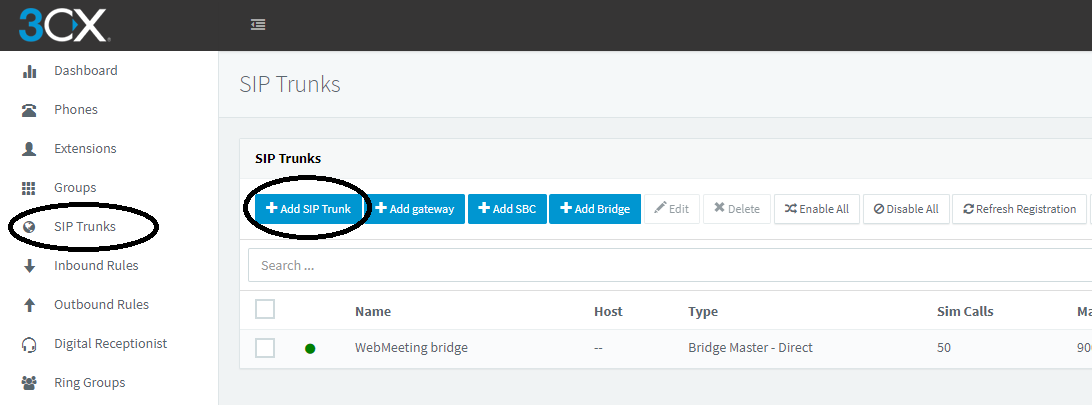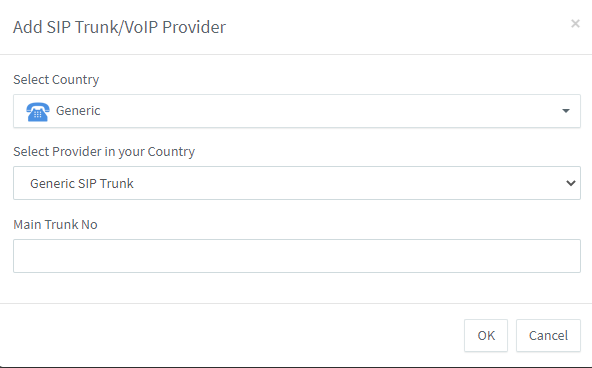Adding ProSBC as a SIP Trunk in the 3CX Server
From TBwiki
Introduction
This document provides instructions on how to configure 3CX PBX Server with the ProSBC as SIP trunk. Please visit the following link for more details about Configuring SIP Trunks in 3CX PBX Server
3CX PBX SIP Trunk Configuration
1 - Click to SIP Trunks in 3CX Web GUI and Click to Add SIP Trunk button
2 - From new menu select Generic for Select Country and Generic SIP Trunk for Select Provider in your Country
3 - Enter ProSBC IP Address in the Registrar/Server/Gateway Hostname or IP section. Set number of simultaneous calls allowed from this trunk in Number of SIM Calls
4 - In the Authentication Section select Do not require - IP Based
5 - You can modify other settings as your network needs from DIDs, Caller ID, Options etc... sections.
6 - Click to OK