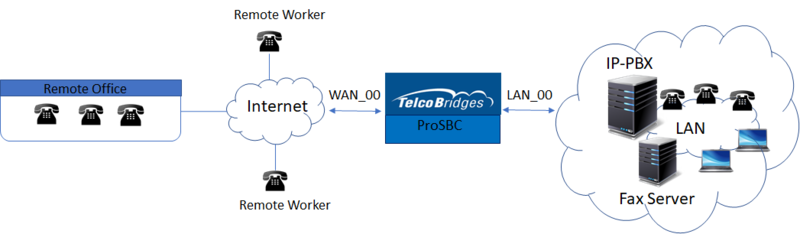ProSBC Configuration Files for Remote Office/Workers Scenario
From TBwiki
Introduction
ProSBC Configuration Files for Remote Office/Workers Scenario Tutorial provides you with a scenario-based approach to configuring ProSbc systems, using sample configuration files. Complete general installation configuration steps, before you begin configuring your specific application.
Prerequisites
ProSBC devices must be installed as described in their respective installation guides.
Typical Remote Office/Workers Sample without NAT
Typical Remote Office/Workers Sample with NAT
Modifying configuration file
You can download sample configuration for Remote Office/Workers scenario from below;
Remote Office/Workers Sample Configuration without NAT
Remote Office/Workers Sample Configuration with NAT
- Open the json file with a text editor
- Replace following parameters in the file
- [tbsbc] with the hostname that you gave on installation stage
- [WAN_00_IP] and [LAN_00_IP] with IP addresses for WAN and LAN
- [WAN_00_Subnet] and [LAN_00_Subnet] with IP subnets for both networks (format: 255.x.x.x)
- [WAN_00_Gateway] and [LAN_00_Gateway] with Gateway IP addresses
- [WAN_00] and [LAN_00] with currently configured IP interfaces (for example voip0 and voip1)
- [Registrar_Domain_Name] with Registrar Domain (IPPBX Domain - must be IP address in version 3.0)
- [All Registrar_IP] with Registrar IP Address (IPPBX IP Address)
- If you downloaded Remote Office/Workers Sample Configuration with NAT file please replace the following parameter too
- [NAT_IP_Address] with your External IP (Public IP of the NAT device)
- Save the file
Uploading and activating the sample configuration
- You need to use an SFTP client to upload the configuration file to ProSBC
- After upload the file using the following commands from CLI
- For Remote Office/Workers Sample Configuration without NAT (Change user/password for web interface)
tbconfig -u root -p root -C /configurations Rmt_main_config.json name="main_config" tbconfig -u root -p root -U /systems/system_1/target_configuration="main_config"
- For Remote Office/Workers Sample Configuration with NAT
tbconfig -u root -p root -C /configurations Rmt_main_config_nat.json name="main_config" tbconfig -u root -p root -U /systems/system_1/target_configuration="main_config"