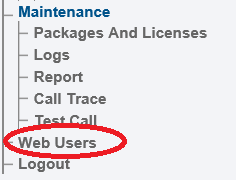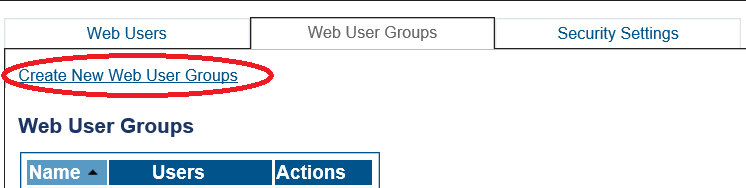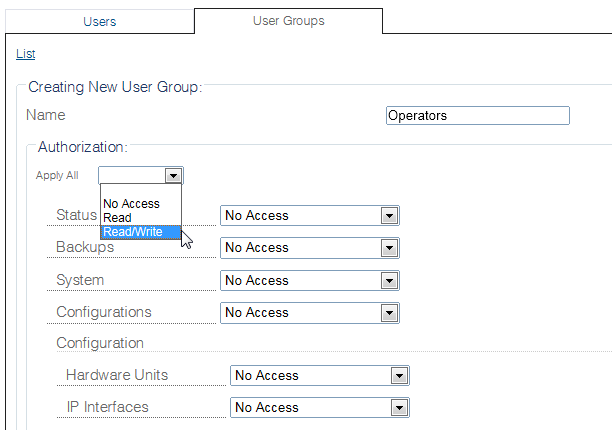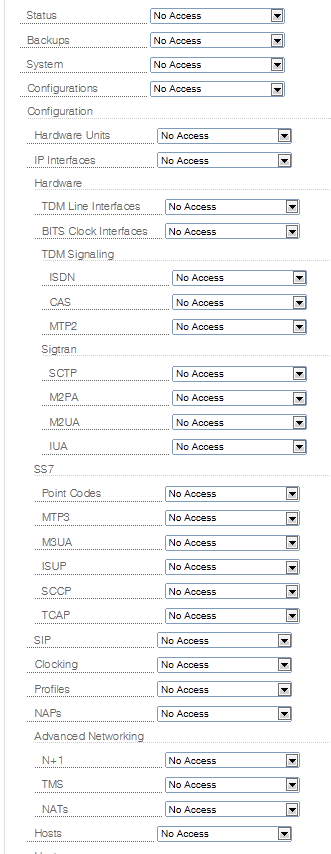Creating Web User groups
| This article applies to: | Product | Version |
| Tmedia | 3.2 |
One or more user groups can be created to define access rights, such as read only, read/write, or no access at all. Access rights can be assigned to all regions of the web portal or to specific areas.
To create a user group:
1- Click Web Users in the navigation panel.
2- Select the Web User Groups tab and click Create New Web User Groups, to add a new user group.
3- Assign a name to the user group in the Name field.
4- Configure the access for the user group by one of the following two methods:
4a- Select an Authorization type, from the Apply All field , such as:
- Read
- Read/Write
- No access
This will apply the authorization to all regions of the web portal.
4b- Customize authorization and access individually by setting the authorization type in each web portal field.
5- Click Create.