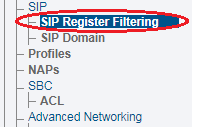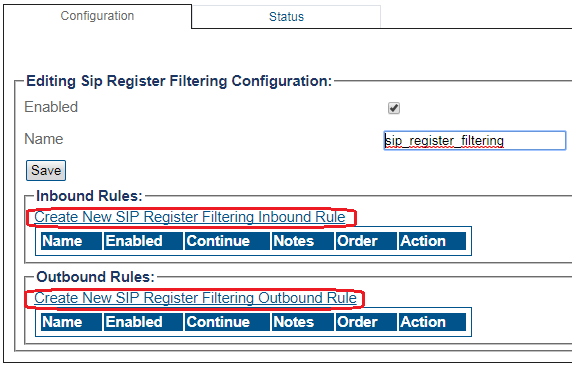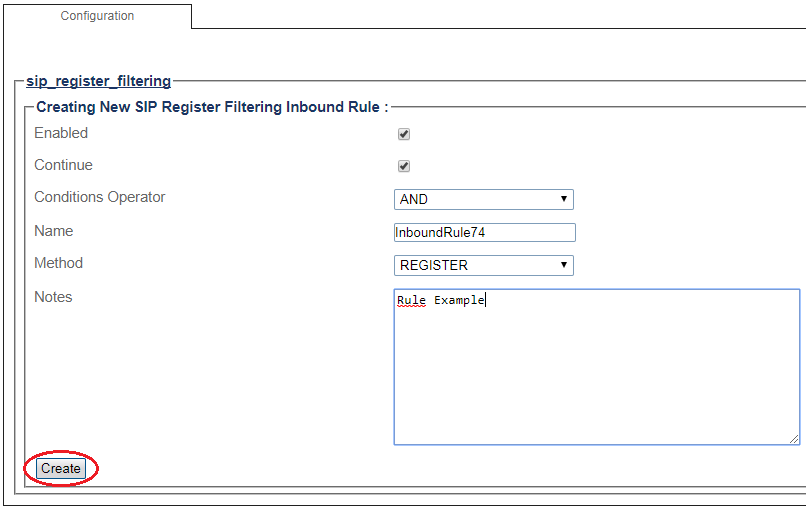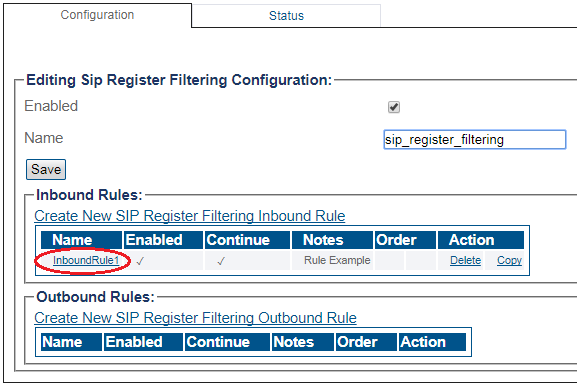Creating a SIP Register Filtering Rule
From TBwiki
| This article applies to: | Product | Version |
| SBC | 3.0, 3.1 |
Here are the steps to configure a SIP Register Filtering Rule (Inbound or Oubound):
1- Click SIP Register Filtering in the navigation panel
2- Click Create New SIP Register Filtering Inbound Rule or Create New SIP Register Filtering Outbound Rule
3- Create the new SIP Register Filtering Rule:
- Select Enabled to make this rule active.
- Select Continue to indicate whether to check next rule if current rule conditions match and action isn't final (i.e. not REJECT, nor DROP action).
- Select Conditions Operator between rule conditions. If all conditions must match then select AND operator. If a single condition match is required then select OR operator.
- Enter a Name for this SIP Register Filtering Rule.
- Optionally, it is possible to enter a rule description. The description is ignored by the system.
- Click Create
4- Verify that the Sip register filtering inbound rule was successfully created. or Sip register filtering outbound rule was successfully created. message appears