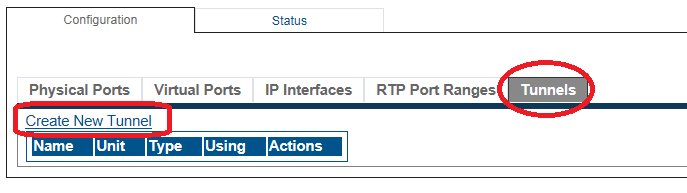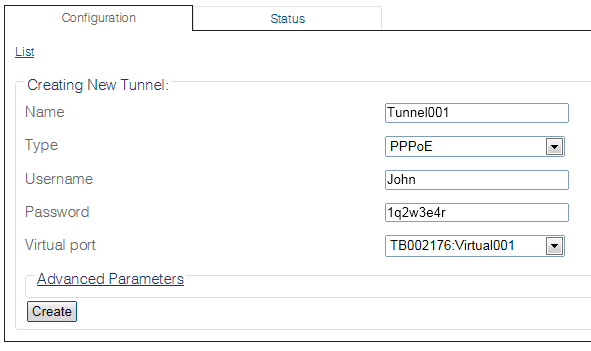Configuring an IP tunnel
From TBwiki
| This article applies to: | Product | Version |
| Tmedia | 2.9, 2.10, 3.0, 3.2 |
One or more IP tunnels can be defined to manage the IP traffic betweeen two networks.
To configure an IP tunnel (PPPoE)
1. Select IP Interfaces from the navigation panel:
2. Click the Tunnels tab:
- Click Create New Tunnel
3. Configure the range of ports:
- Enter a name for the IP tunnel
- Select a protocol for the IP tunnel
- Provide a user name and password
- Select a virtual port
- Click Create
4. Verify that the Tunnel was successfully created message is displayed.
Path
/configurations/@[configuration_name]/hardware_units/@[hardware_name]/tunnels/@[tunnel_name]
Parameters (text)
/configurations/@[configuration_name]/hardware_units/@[hardware_name]/tunnels/@[tunnel_name] name = "@[tunnel_name]" password = "@[password]" type = "PPPoE" unique_name = ".31" username = "@[user_name]" virtual_port = "" /configurations/@[configuration_name]/hardware_units/@[hardware_name]/tunnels/@[tunnel_name]/advanced_parameters lcp_interval = "4 seconds" lcp_max_failure = 5 mss_clamping = 1452 mtu = 1492 overwrite_default_gateway = false
Parameters (json)
{
"advanced_parameters" : {
"lcp_interval" : "4 seconds",
"lcp_max_failure" : 5,
"mss_clamping" : 1452,
"mtu" : 1492,
"overwrite_default_gateway" : false
},
"name" : "@[tunnel_name]",
"password" : "@[password]",
"type" : "PPPoE",
"unique_name" : ".31",
"username" : "@[user_name]",
"virtual_port" : ""
}
List of Parameters
Advanced Parameters