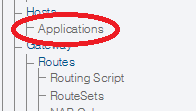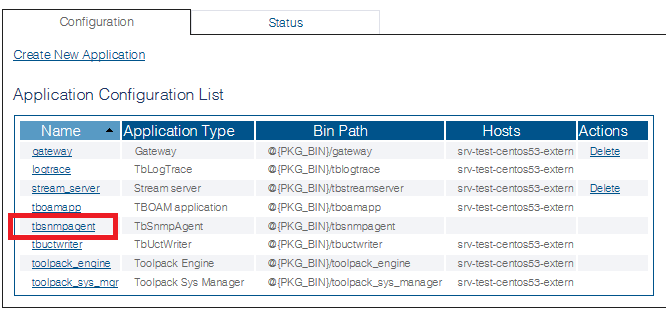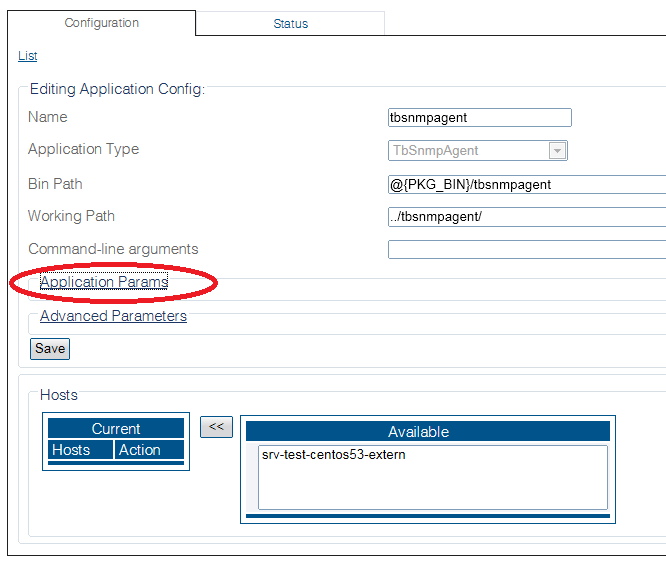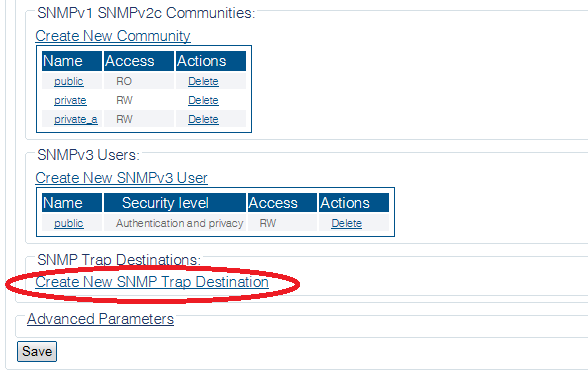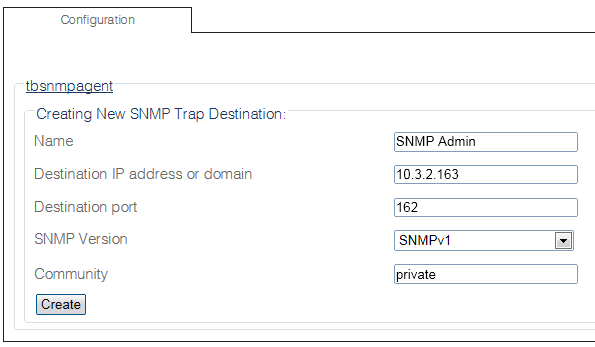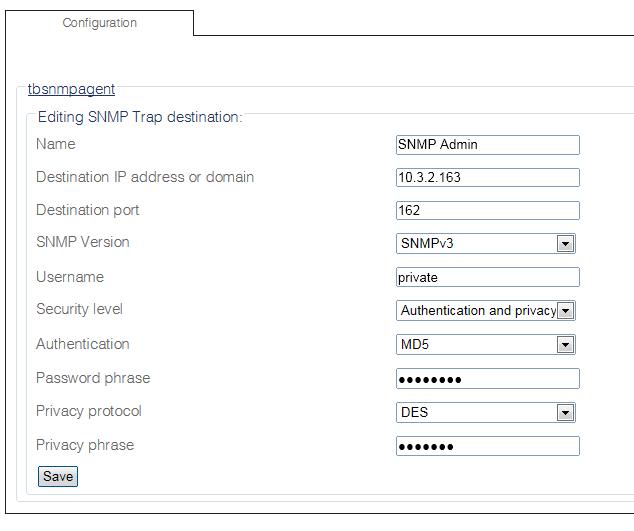Creating an SNMP Trap Destination
From TBwiki
Applies to version(s): v2.8.
SNMP traps are automatically generated on TMedia platforms by the NetSNMP installation, which monitors hardware and software interfaces registered with the ifTable of the IF-MIB module. When the operation status of an interface changes, a trap is generated by NetSNMP, and sent to a destination address for processing. In order for traps to be generated, an SNMP trap destination must be defined in the Web Portal.
To create an SNMP trap destination, do the following:
NOTE: The procedure will vary, dependng on whether you create a trap destination for SNMPv1/v2, or for SNMPv3.
- Click Applications in the navigation panel.
- In the Application Configuration List, select tbsnmpagent.
- Click Application Params
- Click Create New SNMP Trap Destination
Creating an SNMPv1/v2 Trap Destination
- In the trap destination configuration panel, set the following parameters if you are creating a trap destination for SNMPv1/v2:
- Enter a name to identify the trap destination
- Enter a destination IP Address for sending generated traps
- Enter a destination port number, on which to send generated traps (standard default value is 162)
- Select version 1 or 2 from SNMP Version
- Enter the name of the SNMPv1/v2 community to use (configured previously)
- Click Create
Creating an SNMPv3 Trap Destination
- In the trap destination configuration panel, set the following parameters if you are creating a trap destination for SNMPv3:
- Enter a name to identify the trap destination
- Enter a destination IP Address for sending generated traps
- Enter a destination port number, on which to send generated traps (standard default value is 162)
- Select version 3 from SNMP Version
- Enter the name of the SNMPv3 user to use (configured previously)
- Select a security level for the user from the security level drop-down box
- Select an appropriate authentication algorithm for the user from the authentication drop-down box
- Enter the appropriate authentication pass phrase for the user
- Select an appropriate privacy standard for the user from the privacy protocol drop-down box
- Enter the appropriate authentication privacy phrase for the user
- Click Create
- Verify that the "SNMP Trap Destination was Successfully Created" message is displayed and that the new SNMP trap destination appears in the SNMP Trap Destinations list