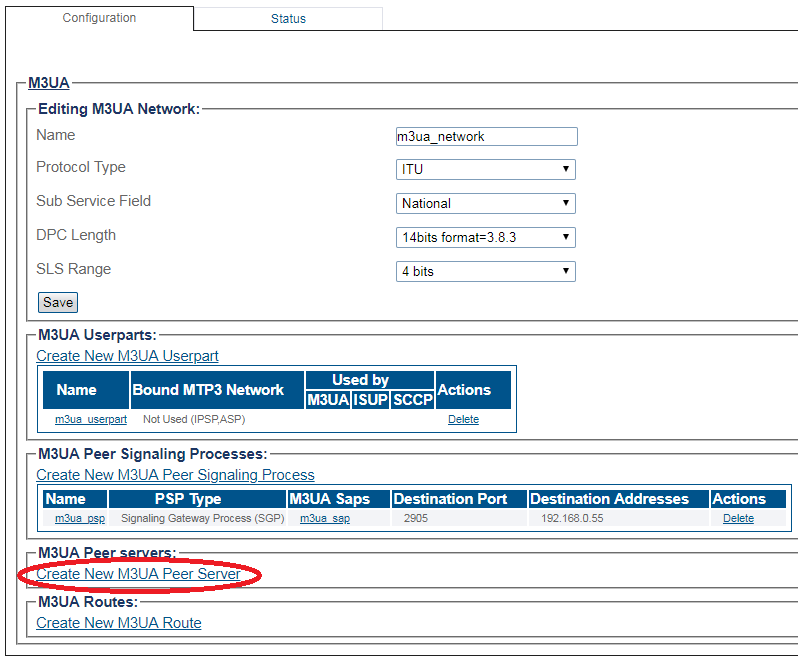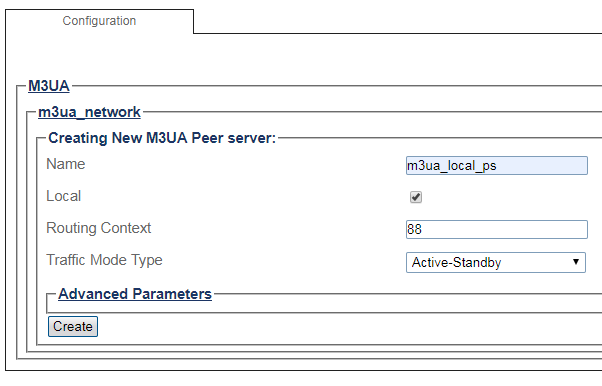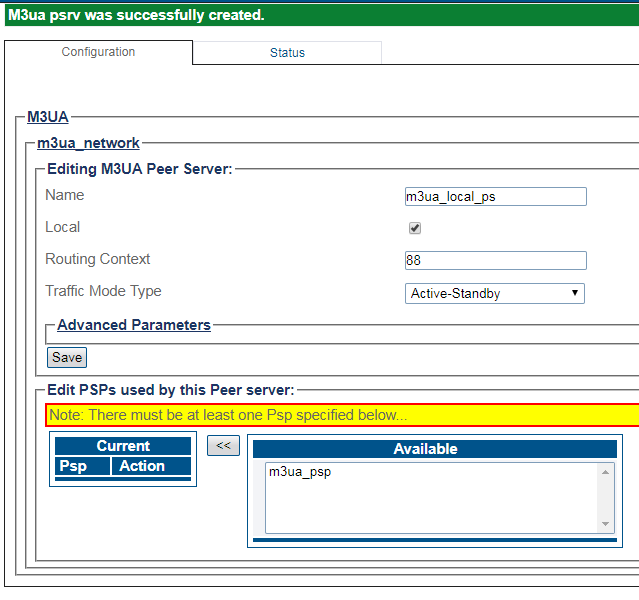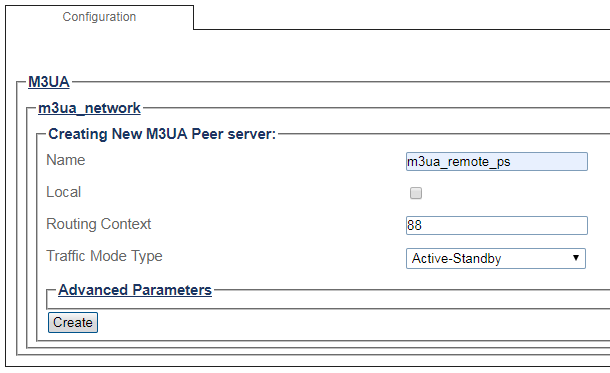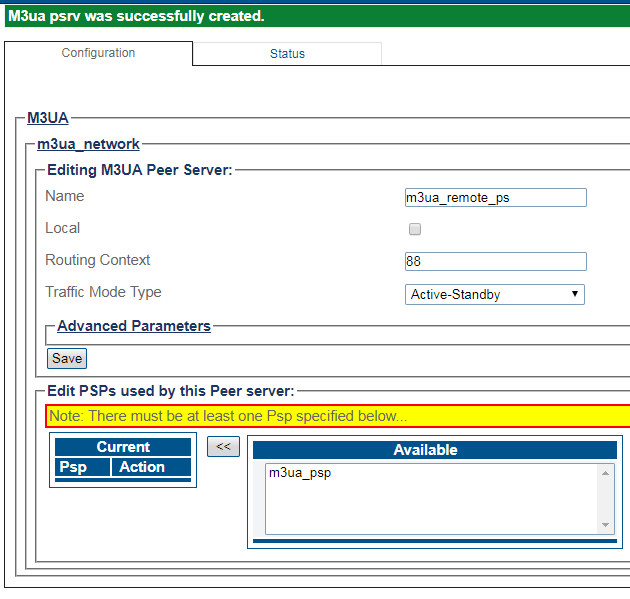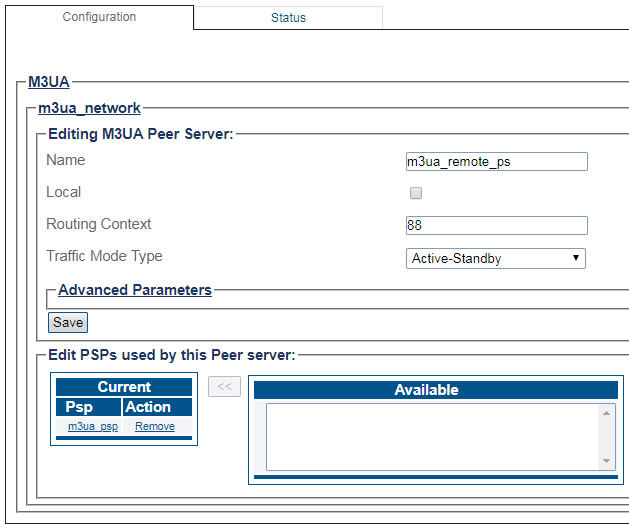Creating an M3UA Peer Server
From TBwiki
Applies to version(s): v3.0
Create two peer servers: one local and one remote.
1- Click Create New M3ua Peer Server in the M3UA network configuration window
2- Configure the new M3UA peer server: Create a local peer server
- Enter a name for the peer server
- Create a remote Peer Server (PSRV) with a Routing Context (RC) value representing the remote side.
Note: 1) For SG/ASP this value is mandatory to be the same as the ASP local PSRV RC value 2) SG uses only remote peer servers, so local peer server (OPC) is NOT needed
- Select the Traffic Mode Type.
- Select the local check box.
- Click Create
3- Verify that the "M3ua psvr was successfully created" message appears
4- Associate the newly created peer server with a peer signaling process (PSP):
- Select a PSP from the list of available PSPs
- Click the "<<" button to associate the PSP with the peer server
5- Configure the new M3UA peer server: Create a remote peer server
- Enter a name for the peer server
- Create a remote Peer Server (PSRV) with a Routing Context (RC) value representing the remote side.
- Select the Traffic Mode Type. For remote peer server, this field is used in ASPAC.
- Click Create
3- Verify that the "M3ua psvr was successfully created" message appears
4- Associate the newly created peer server with a peer signaling process (PSP):
- Select a PSP from the list of available PSPs
- Click the "<<" button to associate the PSP with the peer server
List of Parameters
Advanced Parameters