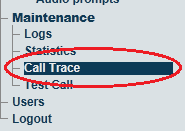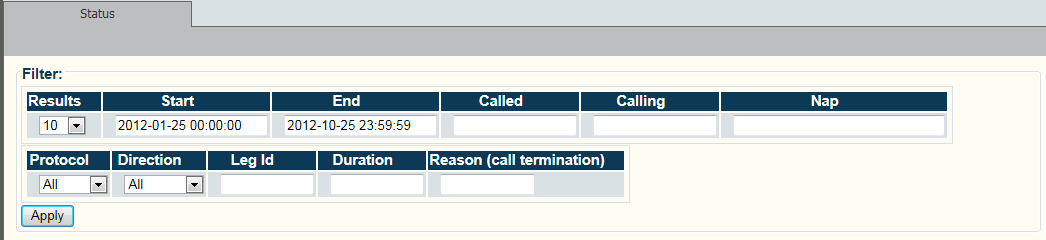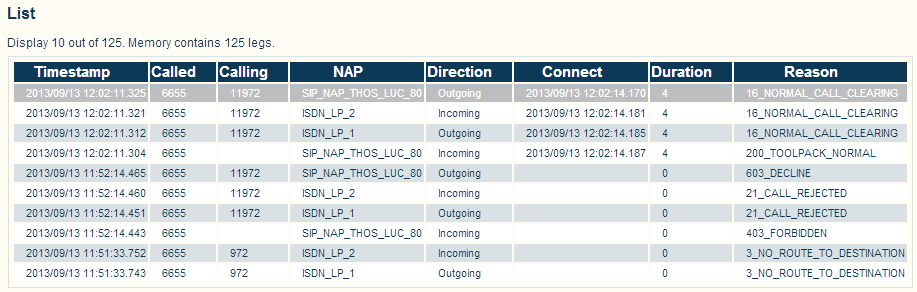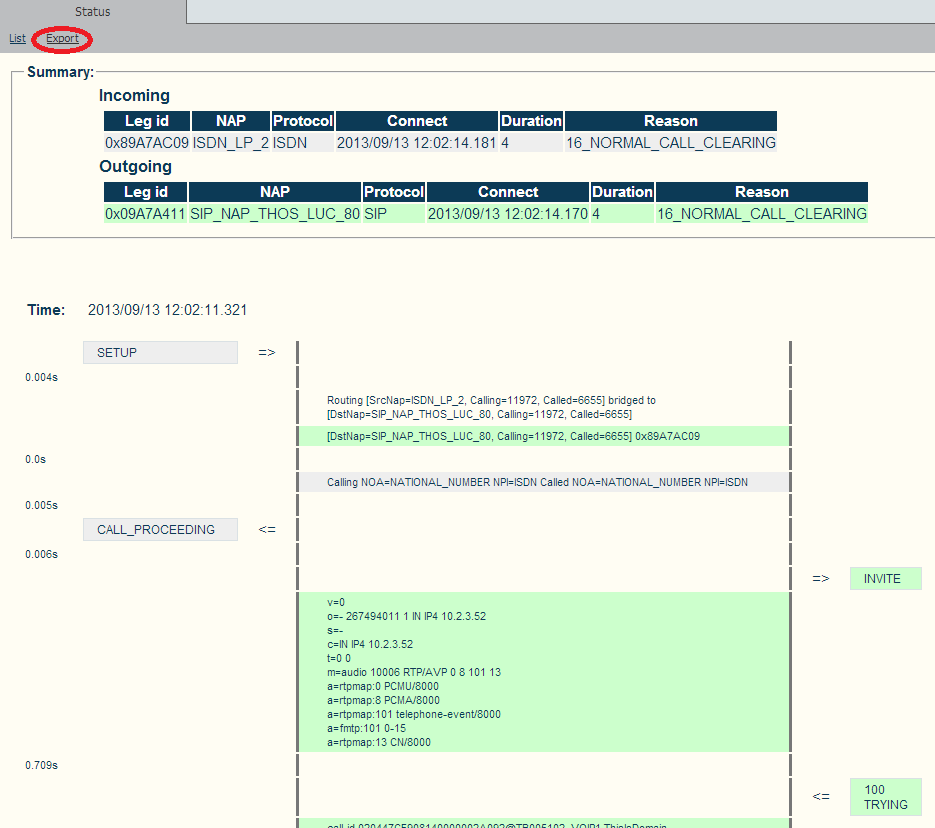Retrieving Call Trace
Applies to version v2.7
Getting calls from memory
1- Click Call Trace in the navigation panel
2- Set various parameters for the call trace, such as
- Time and date range
- Called or calling number
- Network Access Point (NAP)
- Incoming or outgoing calls
- Call Duration, Reason Code
Once you are satisfied with the filter criteria, click Apply
The filter results are displayed.
3-Select a call in the results window to display further information about the call.
4- Choose the concerned call entry to view the details.
5- You can click export to save the call trace as a HTML file.
Getting calls from files
To search for calls that are no longer in memory, do the following:
By default, the system stores up to 10,000 call legs in memory. If the call is no longer in memory, it may be retrieved by using information from the uctdata log files.
By default the file is located in the following path:
/lib/tb/toolpack/setup/12358/2.6/apps/tbuctwriter/uctdata*
1- Start tbx_cli_tools_remote
2- Select tbuctwriter
3- To know which files are available, as well as the start and end time of each file, use the following options:
- 'p' to print all uctdata files on disk
To load a file into memory for viewing with the Web Portal:
- Option 'o' followed by the data filename (uctdata*)
Use the Web Portal to search for calls using the appropriate filter criteria. The memory will not be overwritten until you restore normal process.
To restore normal process:
- Option ‘c’ to clear memory
- Option ‘l’ to have calls put in memory again