Uploading a License
From TBwiki
Applies to version(s): v2.5, v2.6, v2.7.
TelcoBridges uses a license-based approach to activate various software or hardware functions in Toolpack or the underlying hardware. When installing Toolpack, implementing new software capabilities, or following the addition of a hardware module, you may be required to add or modify a license. The following instructions will enable you to do so.
Uploading licenses via the Web portal
- Go to the primary host edit status page
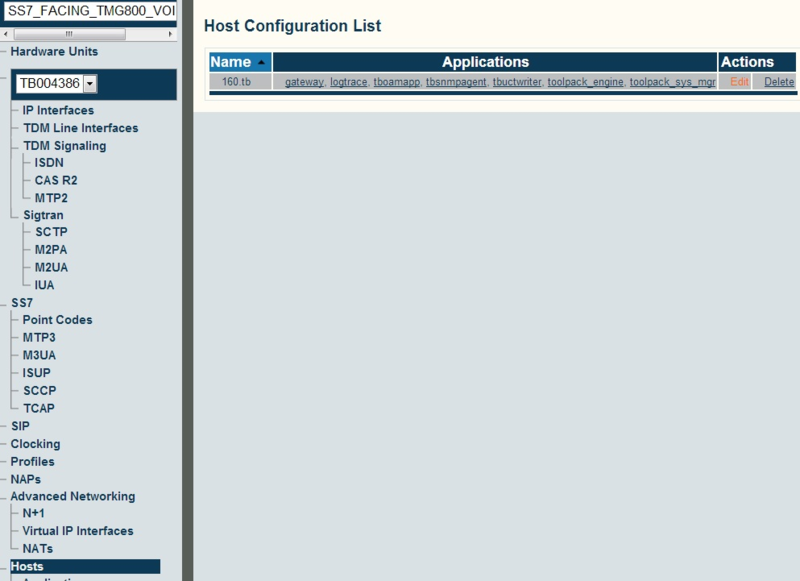
- Select the primary host
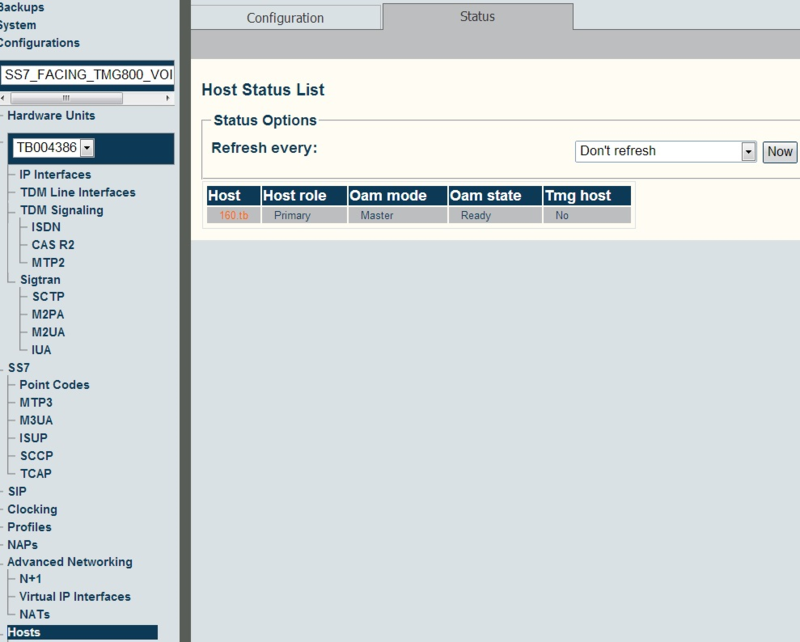
- Choose 'Upload license' in the host control action combo box
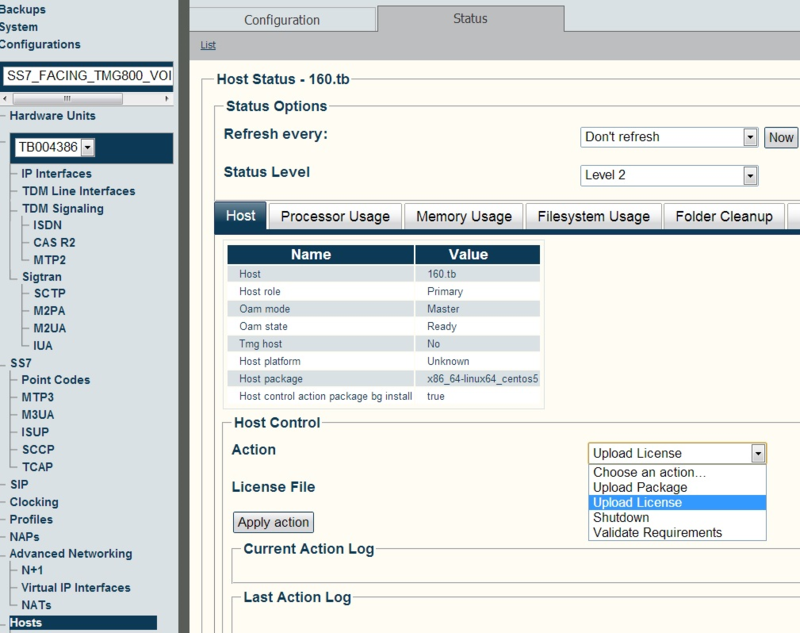
- Select the license file and click the 'Apply action' button
- Wait for the page to reload and then monitor the process by pressing the now button from time to time
- After license update, click here to see how to verify the license installation status
IMPORTANT: You will need to restart the Tmedia unit(s) to apply the changes after installing a new license, except if it is for extending the end date, or to make it permanent.
To do this, reboot the unit (will drop active calls)
Status -> Hardware Units -> Click on the unit Serial Number -> Reboot unit
It will take about 1.5 minutes to restart the unit.
For more information see the host control page