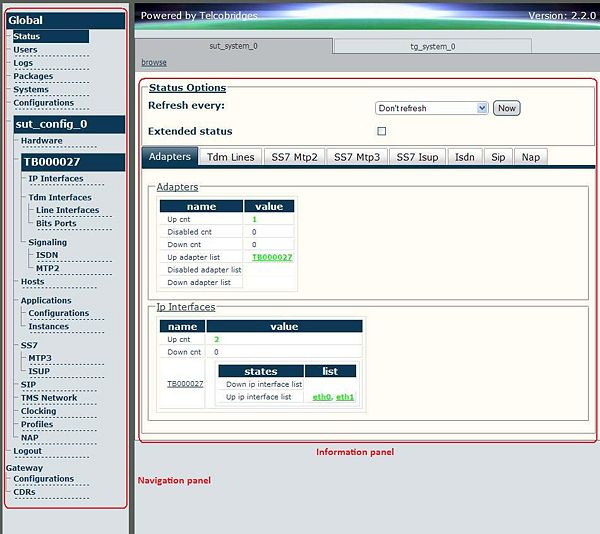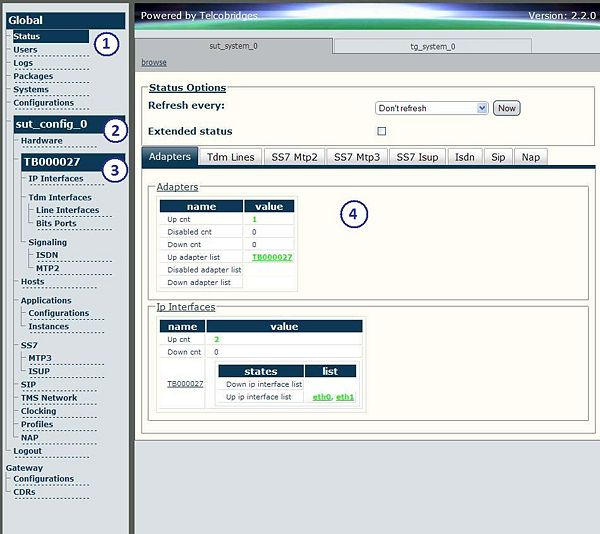Toolpack v2.2:Navigating the Web Portal
Effective use of the Web Portal requires a basic understanding of the physical elements of the tool, how to access its various components and knowing your current location in the Web Portal display. The following topics are covered:
- The Web Portal: Navigation and Information Panels
- Knowing Your Location
- Configuring Your Tmedia System: Basic Flow
The Web Portal has been designed with a consistent streamlined approach for the presentation of Tmedia/Tdev configuration data. Information related to the hierarchy of data is displayed in the left-hand navigation panel, while information related to a selected category is displayed in the information panel found on the right side of the window.
Selecting a category in the navigation panel causes related configuration and status information to be dynamically displayed. The navigation panel displays information in a tree-like structure enabling you to understand how configuration parameters are contained by others.
Knowing Your Location
As you navigate the Web Portal, it is important that you understand how to determine your current location. The Web Portal has been designed to make this easy for you. When you navigate the Hierarchical panel, your current selection is always indicated by a graphical highlight. In addition, the system configuration that you are using and the specific Tmedia unit that is being configured is always displayed, as shown in the figure below.
Description:
- 1: Indicates 'Status' is selected.
- 2: Indicates a configuration named sut_config_0 is selected.
- 3: Indicates a Tmedia hardware device named TB000027 is selected.
- 4: Displays information concerning the hardware adapter.