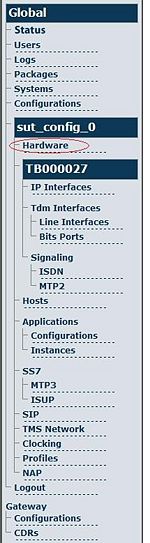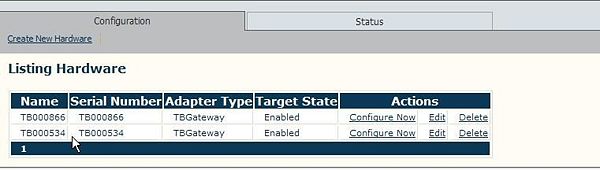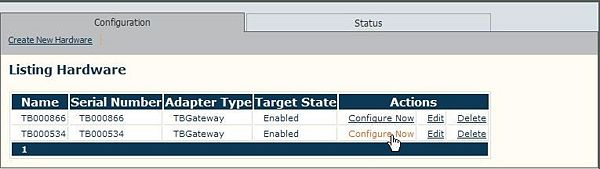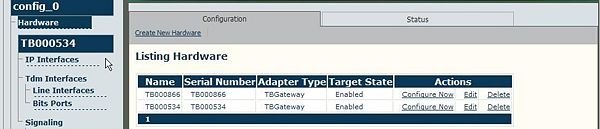Toolpack v2.2:Switching between Tmedia/Tdev Unit Hardware Configurations
Access to the Web Portal requires that at least one Tmedia or Tdev unit is configured by default. This enables you to access the List Hardware window. As you add Tmedia or Tdev units, they appear in the List Hardware window. In order to access the configuration of any Tmedia or Tdev unit, you must switch to its configuration by clicking Configure Now. An indicator of the Tmedia or Tdev unit that is currently being configured is that its name is displayed beneath the hardware link on the Navigation panel.
In this example, the switch to view another Tmedia hardware configuration is made between TB000866 and TB000534.
To switch to the configuration of another Tmedia unit:
1. Select Hardware from the navigation panel.
2. Find the row for the Tmedia unit that you wish to configure.
3. Click 'Configure Now' to switch the view to the configuration of the other Tmedia unit.
The Tmedia unit configuration that you selected to switch to is displayed beneath the hardware link in the navigation panel.
Verifying Status
To verify the status of the hardware adapter, either select Status from the Navigation panel or select the Status tab in the Information panel.