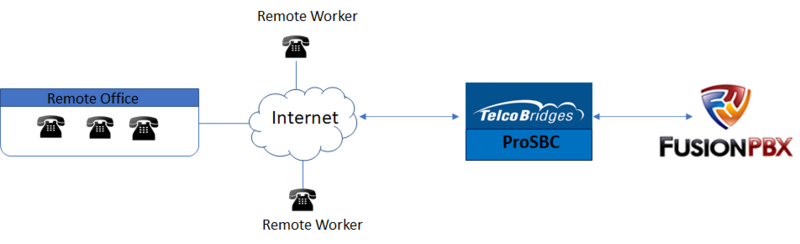FreeSBC:FusionPBX Remote Workers:Configuration A
From TBwiki
(Difference between revisions)
(→Introduction) |
|||
| (3 intermediate revisions by one user not shown) | |||
| Line 4: | Line 4: | ||
=Introduction= | =Introduction= | ||
| − | Remote Workers Configuration Instruction with FusionPBX Example Configuration provides you with a step by step Remote workers Configuration of [[ | + | Remote Workers Configuration Instruction with FusionPBX Example Configuration provides you with a step by step Remote workers Configuration of [[ProSBC|ProSBC]] with FusionPBX systems, using the Web Portal configuration tool. Complete general installation configuration steps, before you begin configuring your specific scenario. In this guide FQDN ('''sip.telcobridges.com''') configured in the FusionPBX server and registration forwarding used in ProSBC. |
=FusionPBX Remote Workers Example= | =FusionPBX Remote Workers Example= | ||
| − | [[Image: | + | [[Image:FusionPbx_Remote_Workers.png|800px| ]] |
| Line 47: | Line 47: | ||
* See [[Toolpack:Creating_a_SIP_Domain_SBC B|Create a SIP domain]] | * See [[Toolpack:Creating_a_SIP_Domain_SBC B|Create a SIP domain]] | ||
| − | ** Here domain name will be FQDN of the FusionPBX server. In our example it will be sip.telcobridges.com | + | ** Here domain name will be FQDN of the FusionPBX server. In our example, it will be '''sip.telcobridges.com''' |
| − | + | ||
| − | + | ||
| − | + | ||
Latest revision as of 03:39, 25 January 2021
Contents |
Applies to version: v3.1
Introduction
Remote Workers Configuration Instruction with FusionPBX Example Configuration provides you with a step by step Remote workers Configuration of ProSBC with FusionPBX systems, using the Web Portal configuration tool. Complete general installation configuration steps, before you begin configuring your specific scenario. In this guide FQDN (sip.telcobridges.com) configured in the FusionPBX server and registration forwarding used in ProSBC.
FusionPBX Remote Workers Example
Configuration Steps
| (Step 1) Create IP Network |
(Step 2) Create Protocol Stack |
(Step 3) Create Call Route |
|---|---|---|
NAP Configuration
- See Create SIP NAP and Create Open NAP
- Here, SIP NAP will be FusionPBX NAP and Open NAP will be from Remote Clients
SIP Domain Configuration
- See Create a SIP domain
- Here domain name will be FQDN of the FusionPBX server. In our example, it will be sip.telcobridges.com