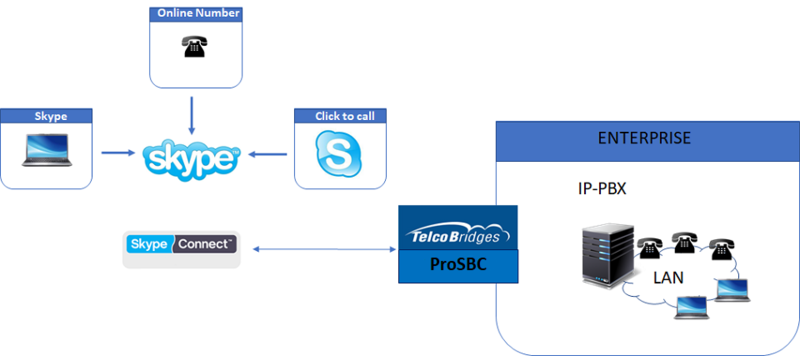FreeSBC:Skype Connect
From TBwiki
(Difference between revisions)
| Line 8: | Line 8: | ||
[[FreeSBC|FreeSbc]] is capable to connect your IP-PBX to Skype for low cost VoIP calls using the Skype Connect. This is a simple how to connecting FreeSBC to Skype. | [[FreeSBC|FreeSbc]] is capable to connect your IP-PBX to Skype for low cost VoIP calls using the Skype Connect. This is a simple how to connecting FreeSBC to Skype. | ||
| − | |||
| − | |||
| − | |||
==Prerequisites== | ==Prerequisites== | ||
*[[FreeSBC|FreeSbc]] devices must be installed as described in their respective [[Product_Installation|installation guides]]. | *[[FreeSBC|FreeSbc]] devices must be installed as described in their respective [[Product_Installation|installation guides]]. | ||
*Skype Connect Account | *Skype Connect Account | ||
| + | |||
| + | == Typical Skype Connect Sample == | ||
| + | |||
| + | [[Image:Skype_Connect.png|800px| ]] | ||
| + | |||
| + | |||
| + | ====SKYPE CONNECT CONFIGURATION==== | ||
| + | |||
| + | {| cellpadding="5" border="1" class="wikitable" | ||
| + | |- | ||
| + | ! width="200" style="background: rgb(239, 239, 239) none repeat scroll 0% 0%; -moz-background-clip: border; -moz-background-origin: padding; -moz-background-inline-policy: continuous;" | (Step 1) <br>Create IP Network | ||
| + | ! width="200" style="background: rgb(239, 239, 239) none repeat scroll 0% 0%; -moz-background-clip: border; -moz-background-origin: padding; -moz-background-inline-policy: continuous;" | (Step 2) <br>Create Protocol Stack | ||
| + | ! width="200" style="background: rgb(239, 239, 239) none repeat scroll 0% 0%; -moz-background-clip: border; -moz-background-origin: padding; -moz-background-inline-policy: continuous;" | (Step 3) <br>Create Call Route | ||
| + | |- | ||
| + | |||
| + | | valign="top" | | ||
| + | *[[Toolpack:Configuring_Virtual_Port_SBC_C|Configuring an IP Virtual Port]] | ||
| + | *[[Toolpack:Configuring_Vlan_SBC_A|Configuring a VLAN]] | ||
| + | *[[Toolpack:Configuring_IP_Interface_SBC_A|Configuring IP Interfaces]] | ||
| + | *[[Toolpack:Creating_an_IP_Port_Range_SBC_A|Create an IP port range]] | ||
| + | |||
| + | | valign="top" | | ||
| + | *[[Toolpack:Creating_an_IP_Port_Range_SBC A|Create an IP port range]] | ||
| + | *[[Toolpack:Creating_a_SIP_Stack_SBC A|Create a SIP stack]] | ||
| + | *[[Toolpack:Creating_a_SIP_Transport_Server_SBC A|Create a SIP transport server]] | ||
| + | *[[Toolpack:Modify_Profile_Sbc_A|Modify profile]] | ||
| + | *[[Toolpack:Allocating_a_SIP_Network_Access_Point_(NAP)_SBC A|Allocate a SIP NAP]] | ||
| + | *[[Toolpack:Allocating_a_SIP_Open_Network_Access_Point_(NAP)_SBC A|Allocate an open SIP NAP]] | ||
| + | |||
| + | | valign="top" | | ||
| + | *[[Toolpack:Creating_a_First_Call_Route E|Create a first call route]] | ||
| + | |||
| + | |} | ||
| + | |||
| + | ==Example Configuration== | ||
| + | |||
| + | Step by step example Skype Connect with FreesBC configuration. | ||
| + | *[[FreeSBC:Skype Connect Configuration:Example_A|Skype Connect Example Configuration]] | ||
| + | |||
| + | ==Troubleshooting== | ||
| + | |||
| + | {| cellpadding="5" border="1" class="wikitable" | ||
| + | |- | ||
| + | ! width="200" style="background: rgb(239, 239, 239) none repeat scroll 0% 0%; -moz-background-clip: border; -moz-background-origin: padding; -moz-background-inline-policy: continuous;" | Call Trace (Paid version only) | ||
| + | ! width="200" style="background: rgb(239, 239, 239) none repeat scroll 0% 0%; -moz-background-clip: border; -moz-background-origin: padding; -moz-background-inline-policy: continuous;" | Test Call (Paid version only) | ||
| + | ! width="200" style="background: rgb(239, 239, 239) none repeat scroll 0% 0%; -moz-background-clip: border; -moz-background-origin: padding; -moz-background-inline-policy: continuous;" | TBReport | ||
| + | ! width="200" style="background: rgb(239, 239, 239) none repeat scroll 0% 0%; -moz-background-clip: border; -moz-background-origin: padding; -moz-background-inline-policy: continuous;" | Advanced Troubleshooting of FreeSBC | ||
| + | |- | ||
| + | |||
| + | | valign="top" | | ||
| + | *[[Toolpack:Configuring_Call_Trace_D|Configure call trace]] | ||
| + | *[[Toolpack:Retrieving_Call_Trace_C|Retrieve call trace]] | ||
| + | |||
| + | | valign="top" | | ||
| + | *[[Creating_A_Test_Call_B|Creating a Test Call]] | ||
| + | |||
| + | | valign="top" | | ||
| + | *[[TBReport|Capture a report of the system]] | ||
| + | |||
| + | | valign="top" | | ||
| + | *[[Advanced_Troubleshooting_of_Free_SBC|Advanced Troubleshooting of FreeSBC]] | ||
| + | |||
| + | |} | ||
Revision as of 03:11, 5 February 2018
Contents |
Introduction
Skype Connect provides connectivity between your business and the Skype community. By adding Skype Connect to your existing SIP-enabled PBX, your business can save on communication costs with little or no additional upgrades required.
With Skype Connect, your business can make great value Skype calls and receive calls from your customers using your desk phones. Customers using Skype can call your company’s Skype number with just a click of a button – using the Click & Call feature – making your company easier to reach.
FreeSbc is capable to connect your IP-PBX to Skype for low cost VoIP calls using the Skype Connect. This is a simple how to connecting FreeSBC to Skype.
Prerequisites
- FreeSbc devices must be installed as described in their respective installation guides.
- Skype Connect Account
Typical Skype Connect Sample
SKYPE CONNECT CONFIGURATION
| (Step 1) Create IP Network |
(Step 2) Create Protocol Stack |
(Step 3) Create Call Route |
|---|---|---|
Example Configuration
Step by step example Skype Connect with FreesBC configuration.
Troubleshooting
| Call Trace (Paid version only) | Test Call (Paid version only) | TBReport | Advanced Troubleshooting of FreeSBC |
|---|---|---|---|