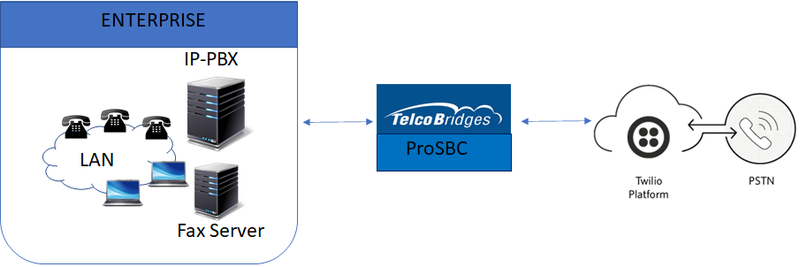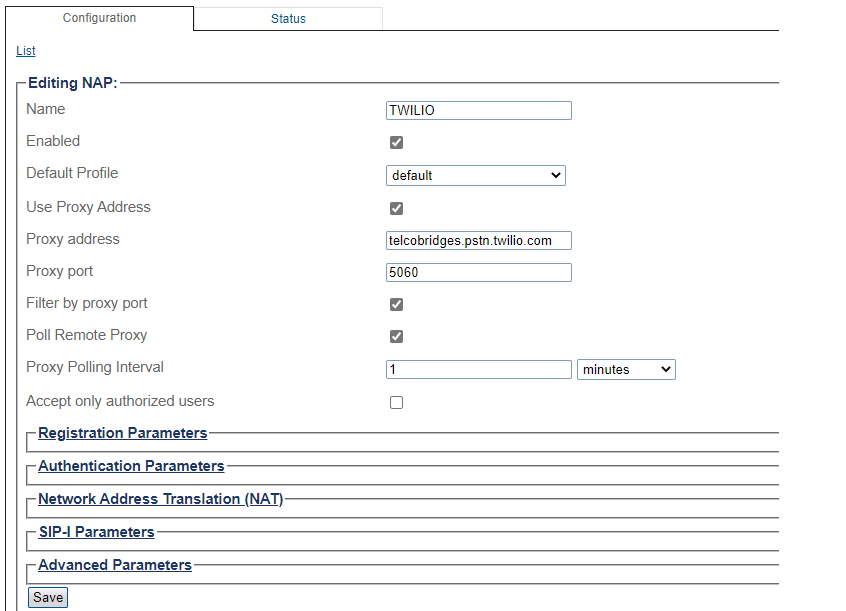ProSBC:Twilio Trunking:Example A
From TBwiki
(Difference between revisions)
(→NAP Configuration for Twilio Elastic Trunking) |
|||
| Line 48: | Line 48: | ||
* [[Parameter: Poll Remote Proxy|Poll Remote Proxy]] | * [[Parameter: Poll Remote Proxy|Poll Remote Proxy]] | ||
* [[Parameter: Accept only authorized users|Accept only authorized users]] | * [[Parameter: Accept only authorized users|Accept only authorized users]] | ||
| + | |||
| + | = Route Configuration for Twilio Elastic Trunking = | ||
| + | |||
| + | * See [[Toolpack:Creating_a_First_Call_Route E|Create a first call route]] | ||
| + | In this example, we will create an outgoing and incoming routes for Twilio Elastic Trunk | ||
| + | |||
| + | == Route for outgoing to Twilio == | ||
Revision as of 02:55, 4 March 2021
Contents |
Introduction
SIP Trunk Configuration Instruction with Twilio Elastic trunking Example Configuration provides you with a step-by-step SIP Trunk Configuration of ProSBC with Twilio Elastic Trunking, using the Web Portal configuration tool. Complete general installation configuration steps, before you begin configuring your specific scenario. In this guide FQDN (telcobridges.pstn.twilio.com) configured in the Twilio console. You can find more details on how to create an Elastic Trunking in Twilio from the following link Create and Configure Trunks
Twilio Elastic SIP Trunk Example
Configuration Steps
| (Step 1) Create IP Network |
(Step 2) Create Protocol Stack |
(Step 3) Create Call Route |
|---|---|---|
|
NAP Configuration for Twilio Elastic Trunking
- See Create SIP NAP
In this example, we will use telcobridges.pstn.twilio.com trunk information
- Name
- Default Profile
- Proxy Address
- Proxy Port Type
- Proxy Port
- Poll Remote Proxy
- Accept only authorized users
Route Configuration for Twilio Elastic Trunking
In this example, we will create an outgoing and incoming routes for Twilio Elastic Trunk